If you followed my old post you have successfully added firebase notification method in your app.If you did’nt read it already follow this post
Now its time for sending custom notification from own server. Why we need to use own server
=> For sending custom notification with data message
=> For opening specific activity on notification click
So let’s begin………….
Firstly, you have to upload some php scripts for sending notification from the server [Code will be uploaded in the .zip file] or you can use our own server for testing purpose.. for that visit
https://androidrace.com/pushnotification/
then at the place of server key add your server key.. for getting the server key open firbase console=> select the app project=> select the settings icon from top left => project settings=> Cloud Messaging => Server key [You can also Legacy Server key but “Server Key” is the upgraded version]
After that create a package named “app” in your app and create a class named Config in it
|
1 2 3 4 5 6 7 8 9 10 11 12 13 14 15 16 17 18 19 |
<strong>Config.java </strong> package com.trickbd.androidpushnotification.app; public class Config { // global topic to receive app wide push notifications public static final String TOPIC_GLOBAL = "global"; // broadcast receiver intent filters public static final String REGISTRATION_COMPLETE = "registrationComplete"; public static final String PUSH_NOTIFICATION = "pushNotification"; // id to handle the notification in the notification tray public static final int NOTIFICATION_ID = 100; public static final int NOTIFICATION_ID_BIG_IMAGE = 101; public static final String SHARED_PREF = "androidrace"; } |
Now again create a package named “service” and add 2 classes named MyFirebaseInstanceIDService and MyFirebaseMessagingService
|
1 2 3 4 5 6 7 8 9 10 11 12 13 14 15 16 17 18 19 20 21 22 23 24 25 26 27 28 29 30 31 32 33 34 35 36 37 38 39 40 41 42 43 44 45 46 47 48 49 50 |
<strong>MyFirebaseInstanceIDService</strong>.java package com.trickbd.androidpushnotification.service; import android.content.Intent; import android.content.SharedPreferences; import android.support.v4.content.LocalBroadcastManager; import android.util.Log; import com.google.firebase.iid.FirebaseInstanceId; import com.google.firebase.iid.FirebaseInstanceIdService; import com.trickbd.androidpushnotification.app.Config; public class MyFirebaseInstanceIDService extends FirebaseInstanceIdService { private static final String TAG = MyFirebaseInstanceIDService.class.getSimpleName(); @Override public void onTokenRefresh() { super.onTokenRefresh(); String refreshedToken = FirebaseInstanceId.getInstance().getToken(); // Saving reg id to shared preferences storeRegIdInPref(refreshedToken); // sending reg id to your server sendRegistrationToServer(refreshedToken); // Notify UI that registration has completed, so the progress indicator can be hidden. Intent registrationComplete = new Intent(Config.REGISTRATION_COMPLETE); registrationComplete.putExtra("token", refreshedToken); LocalBroadcastManager.getInstance(this).sendBroadcast(registrationComplete); } private void sendRegistrationToServer(final String token) { // sending gcm token to server Log.e(TAG, "sendRegistrationToServer: " + token); //add code here } private void storeRegIdInPref(String token) { SharedPreferences pref = getApplicationContext().getSharedPreferences(Config.SHARED_PREF, 0); SharedPreferences.Editor editor = pref.edit(); editor.putString("regId", token); editor.commit(); } } |
|
1 2 3 4 5 6 7 8 9 10 11 12 13 14 15 16 17 18 19 20 21 22 23 24 25 26 27 28 29 30 31 32 33 34 35 36 37 38 39 40 41 42 43 44 45 46 47 48 49 50 51 52 53 54 55 56 57 58 59 60 61 62 63 64 65 66 67 68 69 70 71 72 73 74 75 76 77 78 79 80 81 82 83 84 85 86 87 88 89 90 91 92 93 94 95 96 97 98 99 100 101 102 103 104 105 106 107 108 109 110 111 112 113 114 115 116 117 118 119 120 121 122 123 124 125 |
<strong>MyFirebaseMessagingService</strong>.java package com.trickbd.androidpushnotification.service; import android.content.Context; import android.content.Intent; import android.text.TextUtils; import android.util.Log; import com.google.firebase.messaging.FirebaseMessagingService; import com.google.firebase.messaging.RemoteMessage; import com.trickbd.androidpushnotification.MainActivity; import com.trickbd.androidpushnotification.utils.NotificationUtils; import org.json.JSONException; import org.json.JSONObject; public class MyFirebaseMessagingService extends FirebaseMessagingService { private static final String TAG = MyFirebaseMessagingService.class.getSimpleName(); private NotificationUtils notificationUtils; @Override public void onMessageReceived(RemoteMessage remoteMessage) { Log.e(TAG, "From: " + remoteMessage.getFrom()); if (remoteMessage == null) return; // Check if message contains a notification payload. if (remoteMessage.getNotification() != null) { Log.e(TAG, "Notification Body: " + remoteMessage.getNotification().getBody()); handleNotification(remoteMessage.getNotification().getBody()); } // Check if message contains a data payload. if (remoteMessage.getData().size() > 0) { Log.e(TAG, "Data Payload: " + remoteMessage.getData().toString()); try { JSONObject json = new JSONObject(remoteMessage.getData().toString()); handleDataMessage(json); } catch (Exception e) { Log.e(TAG, "Exception: " + e.getMessage()); } } } private void handleNotification(String message) { if (!NotificationUtils.isAppIsInBackground(getApplicationContext())) { // app is in foreground, broadcast the push message // play notification sound NotificationUtils notificationUtils = new NotificationUtils(getApplicationContext()); notificationUtils.playNotificationSound(); }else{ NotificationUtils notificationUtils = new NotificationUtils(getApplicationContext()); notificationUtils.playNotificationSound(); // If the app is in background, firebase itself handles the notification } } private void handleDataMessage(JSONObject json) { Log.e(TAG, "push json: " + json.toString()); try { JSONObject data = json.getJSONObject("data"); String title = data.getString("title"); String message = data.getString("message"); String imageUrl = data.getString("image"); String timestamp = data.getString("timestamp"); JSONObject payload = data.getJSONObject("payload"); Log.e(TAG, "title: " + title); Log.e(TAG, "message: " + message); Log.e(TAG, "payload: " + payload.toString()); Log.e(TAG, "imageUrl: " + imageUrl); Log.e(TAG, "timestamp: " + timestamp); //insted of Notification.class add your own dsired activity Intent resultIntent = new Intent(getApplicationContext(), Notification.class); resultIntent.putExtra("title",title); resultIntent.putExtra("message",message); // check for image attachment if (TextUtils.isEmpty(imageUrl)) { showNotificationMessage(getApplicationContext(), title, message, timestamp, resultIntent); } else { // image is present, show notification with image showNotificationMessageWithBigImage(getApplicationContext(), title, message, timestamp, resultIntent, imageUrl); } // } } catch (JSONException e) { Log.e(TAG, "Json Exception: " + e.getMessage()); } catch (Exception e) { Log.e(TAG, "Exception: " + e.getMessage()); } } /** * Showing notification with text only */ private void showNotificationMessage(Context context, String title, String message, String timeStamp, Intent intent) { notificationUtils = new NotificationUtils(context); intent.addFlags(Intent.FLAG_ACTIVITY_SINGLE_TOP | Intent.FLAG_ACTIVITY_CLEAR_TOP); notificationUtils.showNotificationMessage(title, message, timeStamp, intent); } /** * Showing notification with text and image */ private void showNotificationMessageWithBigImage(Context context, String title, String message, String timeStamp, Intent intent, String imageUrl) { notificationUtils = new NotificationUtils(context); intent.setFlags(Intent.FLAG_ACTIVITY_NEW_TASK | Intent.FLAG_ACTIVITY_CLEAR_TASK); notificationUtils.showNotificationMessage(title, message, timeStamp, intent, imageUrl); } } |
Now your app able to receive notification from the server and open desired activity..
Now handle notification on your desired activity by using “get intent” method
For example create a new activity named Notification
|
1 2 3 4 5 6 7 8 9 10 11 12 13 14 15 16 17 18 19 20 21 22 23 24 25 26 27 28 29 30 31 32 33 |
Notification.java package com.trickbd.androidpushnotification; import android.content.Intent; import android.support.v7.app.AppCompatActivity; import android.os.Bundle; import android.widget.TextView; public class Notification extends AppCompatActivity { TextView titleView; TextView messageView; String title; String message; @Override protected void onCreate(Bundle savedInstanceState) { super.onCreate(savedInstanceState); setContentView(R.layout.activity_notification); titleView = (TextView) findViewById(R.id.title); messageView = (TextView) findViewById(R.id.message); Intent intent = getIntent(); title = intent.getStringExtra("title"); message = intent.getStringExtra("message"); titleView.setText("Title: \n"+title); messageView.setText("Message: \n"+message); } } |
Xml of this activity
|
1 2 3 4 5 6 7 8 9 10 11 12 13 14 15 16 17 18 19 20 21 22 23 24 25 26 27 28 29 30 31 32 33 34 35 36 37 38 39 40 41 42 |
activity_notification.xml <?xml version="1.0" encoding="utf-8"?> <RelativeLayout xmlns:android="http://schemas.android.com/apk/res/android" xmlns:tools="http://schemas.android.com/tools" android:id="@+id/activity_notification" android:layout_width="match_parent" android:layout_height="match_parent" android:paddingBottom="@dimen/activity_vertical_margin" android:paddingLeft="10dp" android:paddingRight="10dp" android:paddingTop="@dimen/activity_vertical_margin" tools:context="com.trickbd.androidpushnotification.Notification"> <LinearLayout android:orientation="vertical" android:layout_width="match_parent" android:layout_height="match_parent" android:layout_alignParentTop="true"> <TextView android:text="Title" android:layout_width="wrap_content" android:layout_height="wrap_content" android:textAppearance="?android:attr/textAppearanceMedium" android:layout_margin="10dp" android:id="@+id/title" /> <View android:layout_width="match_parent" android:layout_height="1dp" android:background="@android:color/background_dark"/> <TextView android:text="Message" android:layout_margin="10dp" android:layout_width="wrap_content" android:layout_height="wrap_content" android:layout_marginTop="28dp" android:id="@+id/message" /> </LinearLayout> </RelativeLayout> |
Now you will able to see and handle notification sent by the server….
Now if you’re in the Notification activity.. and you get new notification at that time and you want to refresh the activity with new notification data override onNewIntent() in Notification activity
|
1 2 3 4 5 6 7 8 9 10 |
@Override protected void onNewIntent(Intent intent) { super.onNewIntent(intent); title = intent.getStringExtra("title"); message = intent.getStringExtra("message"); titleView.setText("Title: \n"+title); messageView.setText("Message: \n"+message); } |
then your full code of Notification.java will be like
|
1 2 3 4 5 6 7 8 9 10 11 12 13 14 15 16 17 18 19 20 21 22 23 24 25 26 27 28 29 30 31 32 33 34 35 36 37 38 39 40 41 42 |
package com.trickbd.androidpushnotification; import android.content.Intent; import android.support.v7.app.AppCompatActivity; import android.os.Bundle; import android.widget.TextView; public class Notification extends AppCompatActivity { TextView titleView; TextView messageView; String title; String message; @Override protected void onCreate(Bundle savedInstanceState) { super.onCreate(savedInstanceState); setContentView(R.layout.activity_notification); titleView = (TextView) findViewById(R.id.title); messageView = (TextView) findViewById(R.id.message); Intent intent = getIntent(); title = intent.getStringExtra("title"); message = intent.getStringExtra("message"); titleView.setText("Title: \n"+title); messageView.setText("Message: \n"+message); } @Override protected void onNewIntent(Intent intent) { super.onNewIntent(intent); title = intent.getStringExtra("title"); message = intent.getStringExtra("message"); titleView.setText("Title: \n"+title); messageView.setText("Message: \n"+message); } } |
That’s all…. It will automatically handle new intent from the notification 😀
Now here is the source code of sample android push notification by using gcm project
Android push notification simple source code
~ https://github.com/rana01645/android-push-notification
here is the source code of using own sever (Special thanks to )
Android push notification from own server
~https://github.com/rana01645/android-push-notification/tree/master/server
Enjoy and if you like this post don’t forget to share with your friends…. happy coding 😀

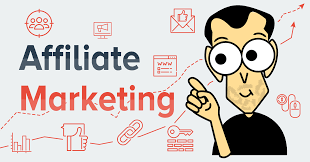
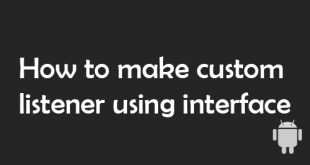
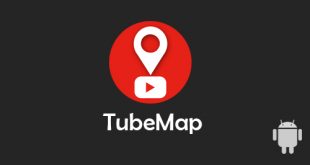
One comment
Pingback: How to add push notification in android application from android studio – Android developer (part – 1 Connect with firebase ) – AndroidRace