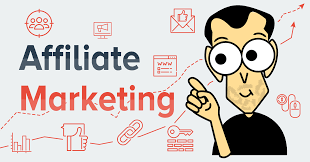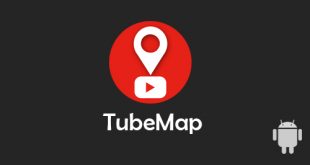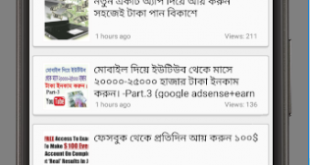We are familiar with android listeners… Listeners are used to listen user’s interaction..
As like when a user click a button we use “onClikListener” to listen the button click and do things which are depends on the button click..
Some times we need to capture other components as like visibility change of a view .. We will now see a demo tutorial how to listen visibility change of a linear layout using interface term..
Follow those steps to achieve that
=> create a class which extend LinearLayout class and add all of the constructor of the super class
=> create an inner interface named OnVisibilityChangedListener on that class ..Create a instance of that interface and define a setVisibilityListener method
=> override “onVisibilityChanged” method and pass the visibility change through the instance of the interface
here is the complete code
|
1 2 3 4 5 6 7 8 9 10 11 12 13 14 15 16 17 18 19 20 21 22 23 24 25 26 27 28 29 30 31 32 33 34 35 36 37 38 39 40 41 42 43 44 45 46 47 48 49 |
import android.content.Context; import android.support.annotation.IntDef; import android.support.annotation.NonNull; import android.support.annotation.Nullable; import android.util.AttributeSet; import android.view.View; import android.widget.LinearLayout; /** * Created by Rana on 9/19/2017. */ public class CustomLin extends LinearLayout { private OnVisibilityChangedListener mVisibilityListener; public CustomLin(Context context) { super(context); } public CustomLin(Context context, @Nullable AttributeSet attrs) { super(context, attrs); } public CustomLin(Context context, @Nullable AttributeSet attrs, int defStyleAttr) { super(context, attrs, defStyleAttr); } public CustomLin(Context context, AttributeSet attrs, int defStyleAttr, int defStyleRes) { super(context, attrs, defStyleAttr, defStyleRes); } public interface OnVisibilityChangedListener { // Avoid "onVisibilityChanged" name because it's a View method public void visibilityChanged(int visibility); } public void setVisibilityListener(OnVisibilityChangedListener listener) { this.mVisibilityListener = listener; } @Override protected void onVisibilityChanged(@NonNull View changedView, int visibility) { super.onVisibilityChanged(changedView, visibility); if (mVisibilityListener != null) mVisibilityListener.visibilityChanged(visibility); } } |
Now in xml layout file instead of Linearlayout use the custom layout in which view you want to listen visibility chnage.. Here is a example code… I want to hear adview visibility listener
|
1 2 3 4 5 6 7 8 9 10 11 12 13 14 15 16 17 18 19 20 21 22 23 24 25 26 27 28 29 30 31 32 33 34 35 |
<com.trickbd.tubemap.listeners.CustomLin xmlns:ads="http://schemas.android.com/apk/res-auto" android:id="@+id/adViewBottom" android:layout_width="match_parent" android:layout_height="wrap_content" android:layout_gravity="bottom" android:background="@color/white" android:gravity="center" android:orientation="horizontal" android:paddingTop="6dp"> <FrameLayout android:layout_width="match_parent" android:layout_height="match_parent"> <com.google.android.gms.ads.NativeExpressAdView android:id="@+id/adBottom" android:layout_width="wrap_content" android:layout_height="wrap_content" android:gravity="center" android:layout_gravity="center" ads:adSize="320x80" ads:adUnitId="@string/tubemapnative"> </com.google.android.gms.ads.NativeExpressAdView> <ImageView android:id="@+id/closead" android:layout_width="wrap_content" android:layout_height="wrap_content" android:src="@drawable/closead" android:layout_gravity="top|left"/> </FrameLayout> </com.trickbd.tubemap.listeners.CustomLin> |
Now In the activity file we need to connect the layout file with our customlayout instance..
|
1 |
CustomLin nativead = (CustomLin) findViewById(R.id.adViewBottom); |
now if we want to capture visibilty of that view just need to call that listener
|
1 2 3 4 5 6 7 8 9 10 |
nativead.setVisibilityListener(new CustomLin.OnVisibilityChangedListener() { @Override public void visibilityChanged(int visibility) { if (visibility==View.VISIBLE) { Toast.makeText(MainActivity.this, "Custom view is visibile", Toast.LENGTH_SHORT).show(); }else { Toast.makeText(MainActivity.this, "Custom view is Not visible", Toast.LENGTH_SHORT).show(); } } } |
Now it will automatically listen the visibility change of that specific view
In the same way you can create any custom listener for your code purpose..